In my last post, I went over some of the
basics of the Web Audio API and showed you how to generate
sine waves of various frequencies and amplitudes. We were introduced to some key
Web Audio classes, such as
AudioContext,
AudioNode, and
JavaScriptAudioNode.
This time, I'm going to go take things a little further and build a realtime spectrum analyzer with Web Audio and HTML5 Canvas. The final product plays a remote music file, and displays the frequency spectrum overlaid with a time domain graph.
The demo is here:
JavaScript Spectrum Analyzer. The code for the demo is in my
GitHub repository.
The New Classes
In this post we introduce three new Web Audio classes:
AudioBuffer,
AudioBufferSourceNode, and
RealtimeAnalyzerNode.
An
AudioBuffer represents an in-memory audio asset. It is usually used to store short audio clips and can contain multiple channels.
An
AudioBufferSourceNode is a specialization of
AudioNode that serves audio from
AudioBuffers.
A
RealtimeAnalyzerNode is an
AudioNode that returns time- and frequency-domain analysis information in real time.
The Plumbing
To begin, we need to acquire some audio. The API supports a number of different formats, including MP3 and raw PCM-encoded audio. In our demo, we retrieve a remote audio asset (an MP3 file) using AJAX, and use it to populate a new
AudioBuffer. This is implemented in the
RemoteAudioPlayer class (
js/remoteaudioplayer.js) like so:
RemoteAudioPlayer.prototype.load = function(callback) {
var request = new XMLHttpRequest();
var that = this;
request.open("GET", this.url, true);
request.responseType = "arraybuffer";
request.onload = function() {
that.buffer = that.context.createBuffer(request.response, true);
that.reload();
callback(request.response);
}
request.send();
}
Notice that the
jQuery's AJAX calls aren't used here. This is because jQuery does not support the
arraybuffer response type, which is required for loading binary data from the server. The
AudioBuffer is created with the
AudioContext's
createBuffer function. The second parameter,
true, tells it to mix down all the channels to a single mono channel.
The
AudioBuffer is then provided to an
AudioBufferSourceNode, which will be the context's audio source. This source node is then connected to a
RealTimeAnalyzerNode, which in turn is connected to the context's destination, i.e, the computer's output device.
var source_node = context.createBufferSource();
source_node.buffer = audio_buffer;
var analyzer = context.createAnalyser();
analyzer.fftSize = 2048; // 2048-point FFT
source_node.connect(analyzer);
analyzer.connect(context.destination);
To start playing the music, call the
noteOn method of the source node.
noteOn takes one parameter: a timestamp indicating when to start playing. If set to
0, it plays immediately. To start playing the music 0.5 seconds from now, you can use
context.currentTime to get the reference point.
// Play music 0.5 seconds from now
source_node.noteOn(context.currentTime + 0.5);
It's also worth noting that we specified the granularity of the FFT to 2048 by setting the
analyzer.fftSize variable. For those unfamiliar with DSP theory, this breaks the frequency spectrum of the audio into 2048 points, each point representing the magnitude of the
n/2048th frequency bin.
The Pretty Graphs
Okay, it's now all wired up -- how do I get the pretty graphs? The general strategy is to poll the analyzer every few milliseconds (e.g., with
window.setInterval), request the time- or frequency-domain data, and then render it onto a HTML5 Canvas element. The analyzer exports a few different methods to access the analysis data:
getFloatFrequencyData,
getByteFrequencyData,
getByteTimeDomainData. Each of these methods populate a given
ArrayBuffer with the appropriate analysis data.
In the below snippet, we schedule an
update() function every 50ms, which breaks the frequency-domain data points into 30 bins, and renders a bar representing the average magnitude of the points in each bin.
canvas = document.getElementById(canvas_id);
canvas_context = canvas.getContext("2d");
function update() {
// This graph has 30 bars.
var num_bars = 30;
// Get the frequency-domain data
var data = new Uint8Array(2048);
analyzer.getByteFrequencyData(data);
// Clear the canvas
canvas_context.clearRect(0, 0, this.width, this.height);
// Break the samples up into bins
var bin_size = Math.floor(length / num_bars);
for (var i=0; i < num_bars; ++i) {
var sum = 0;
for (var j=0; j < bin_size; ++j) {
sum += data[(i * bin_size) + j];
}
// Calculate the average frequency of the samples in the bin
var average = sum / bin_size;
// Draw the bars on the canvas
var bar_width = canvas.width / num_bars;
var scaled_average = (average / 256) * canvas.height;
canvas_context.fillRect(i * bar_width, canvas.height, bar_width - 2,
-scaled_average);
}
// Render every 50ms
window.setInterval(update, 50);
// Start the music
source_node.noteOn(0);
A similar strategy can be employed for time-domain data, except for a few minor differences: Time-domain data is usually rendered as waves, so you might want to use lot more bins and plot pixels instead of drawing bars. The code that renders the time and frequency domain graphs in the demo is encapsulated in the
SpectrumBox class in
js/spectrum.js.
The Minutiae
I glossed over a number of things in this post, mostly with respect to the details of the demo. You can learn it all from the source code, but here's a summary for the impatient:
The graphs are actually two HTML5 Canvas elements overlaid using CSS absolute positioning. Each element is used by its own
SpectrumBox class, one which displays the frequency spectrum, the other which displays the time-domain wave.
The routing of the nodes is done in the
onclick handler to the
#play button -- it takes the
AudioSourceNode from the
RemoteAudioPlayer, routes it to node of the frequency analyzer, routes
that to the node of the time-domain analyzer, and then finally to the destination.
Bonus: Another Demo
That's all folks! You now have the knowhow to build yourself a fancy new graphical spectrum analyzer. If all you want to do is play with the waves and stare at the graphs, check out my other demo: The
Web Audio Tone Analyzer (source). This is really just the same spectrum analyzer from the first demo, connected to the tone generator from the
last post.
References
As a reminder, all the code for my posts is available at my GitHub repository:
github.com/0xfe.
The audio track used in the demo is a discarded take of
Who-Da-Man, which I recorded with my previous band
Captain Starr many many years ago.
Finally, don't forget to read the
Web Audio API draft specification for more information.
Enjoy!


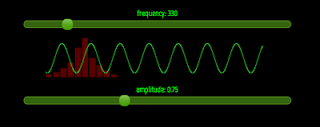
Example doesn't goes past "loading" in most recent chrome on osx.
ReplyDeleteSame here. Have chrome on both osx and windows
ReplyDeleteTurn on Web Audio in about:flags in chrome
ReplyDeleteworks great on my chrome!love it!
ReplyDeleteVery cool.
ReplyDeleteThis is by far the best description of Web Audio anywhere... thanks!
ReplyDeleteThanks for this article. Very clear and well written. It helped me a lot.
ReplyDeleteThis looks very interesting but http://0xfe.blogspot.com/2011/08/web-audio-spectrum-analyzer.html does nothing and http://0xfe.muthanna.com/wavebox/ never gets past "Loading". Any help would be appreciated.
ReplyDeleteyour code example of The Pretty Graphs is missing a } after the canvas_context.fillRect line.
ReplyDelete